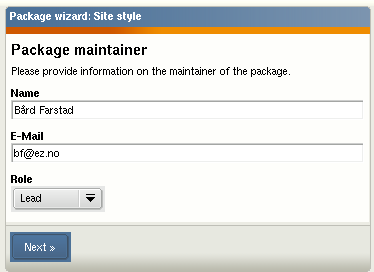Build Table-less CSS Layouts with eZ Publish
Monday 25 April 2005 1:46:00 am
Having changed the CSS files, we must wrap them into a reusable site style package for eZ Publish. This is done in the administration interface: click on the setup tab and from there on click on packages. You'll see a list of wizards. Choose the site style wizard, a screenshot of which is shown below.
The second screen of this wizard asks you for a thumbnail image, which should be a screenshot or an icon that depicts the look and feel of your theme. Make it 120px wide and 103px high.
The third screen requests that you provide the CSS files. Here you need to supply the site-colors.css and classes-colors.css files (note that these file names are not shown in the screenshot).
If you use images in a theme, you can upload them in the fourth screen. In my theme, I used some images, such as those used for rounding the edges. The following screenshot shows the uploaded files.
Now, it's time to enter some information about the site style package. Give it a name and enter some text to describe the package, as shown below.
The eZ Publish package system also needs to contain some information about the package maintainer. Enter that in the sixth screen:
In the last step, you can optionally enter some information about the changes you applied to this version of the package.
After you're done, a summary of the package will prompt you to export the package to a file. I've exported this theme and uploaded it to the contribution area on ez.no . You can download the package from the site styles contributions.
Importing Packages
Once you have a ready-made site style package, you can import it directly into eZ Publish. This is again achieved via the Administration interface. Go to the Setup tab and select Packages from the menu on the left side. Then, click the button to import a new package. All you need to do now is to upload the package file and follow the instructions provided on the screen.
After importing the package you can select it directly from the Look and Feel settings found under the Design tab in the eZ Publish Administration interface.