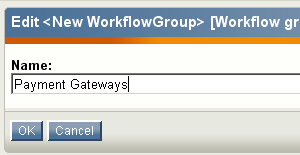Installing an eZ Publish Payment Gateway
Wednesday 03 January 2007 3:36:00 pm
Now that the extension has been installed, set up the appropriate workflows to use eZ Authorize.
Accessing the workflow interface
Click on the Setup tab on the top menu of the Administration Interface. On the left menu, near the bottom, click Workflows. The Workflow groups window will be displayed.
Workflow groups help to organize the management of workflows.
Create a new workflow group containing your site's payment gateway workflow events.
Creating a workflow group
Click the New workflow group button. The New workflow group view will be displayed. Enter a name for the workflow group, such as 'Payment Gateways', then click the OK button.
This creates a new workflow group named 'Payment Gateways' and returns to the Workflow groups view.
Next we want to add a new workflow to the 'Payment Gateways' group. Click the workflow group link Payment Gateways.
Selecting a workflow group
The workflows associated with the workflow group 'Payment Gateways' will be displayed. Add a new workflow to the workflow group by clicking the New workflow button.
Adding a new workflow event
Name the workflow 'Authorize.Net Gateway'.
On the workflow event dropdown list, select Event / Payment Gateway. Click the Add event button.
Selecting the workflow event type
The Edit workflow view will be displayed, where you can edit the workflow name, description and type. Notice the Type multi-select list of installed payment gateways workflow events. Select Authorize.Net.
Optionally, enter some descriptive text in the Description / comments field, but it is not a required field and thus can be left empty. Click the OK button.
Alternate workflow options
You can also let customers select from multiple payment gateways. Repeat the steps from the previous three sections to add another payment gateway, but name the workflow 'All Gateways' and select All from the Type multi-select list when selecting the workflow event type.
You will now have two workflows in the Workflows window (below the Payment Gateway window).